DD-WRT, VPN and Apple Airport Routers
Apple’s Airport Extreme1 and Airport Express2 are brilliant at what they do. They are secure, yet easy to set up and maintain. Well, you do not need to maintain them - they tend to just keep working. It makes it super easy for an Apple product eco-system to co-exist without much hassle and fuss.
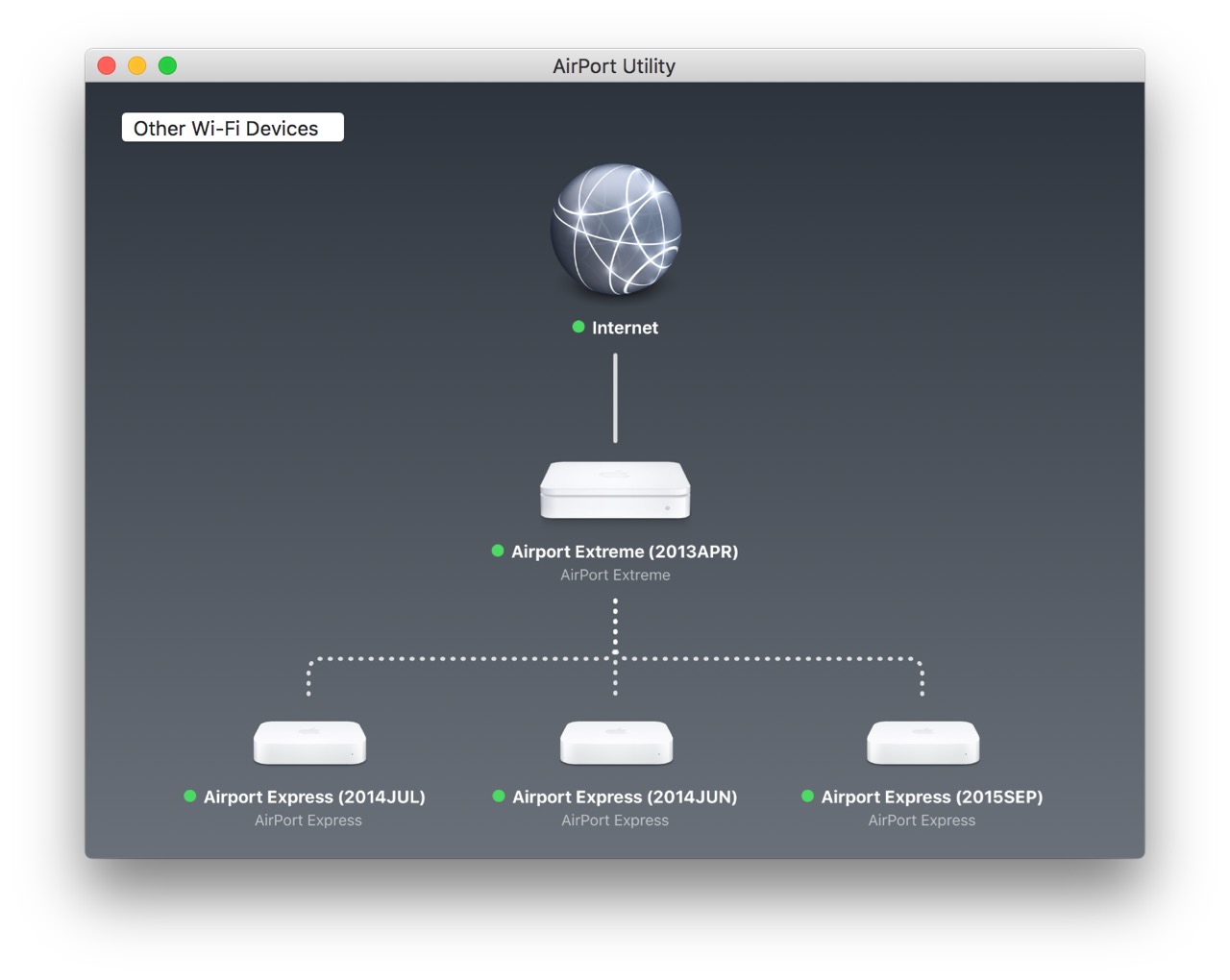
After many Linksys and D-Link Wi-Fi Routers, I started with the first generation Airpot Express and upgraded to the first Airport Time Capsule3 when it was released in 2008. The time capsule (Airport Extreme with Time Machine enabled Drive) lasted for 5 years and the Airport Express, a little over 6 years. Our current Home Network Setup is powered by an Airport Extreme and few Airport Expresses.
However, the apple routers are limited in their functionality. I wanted a VPN sitting in between the Internet and my home network without disturbing my original setup. I also wanted to have the option to turn the VPN OFF/ON quickly as and when I needed. I researched for a bit and settled on a cheap flashable wi-fi router. I flashed it with DD-WRT.
There are other Open Source Router firmwares which are equally good. I chose DD-WRT, as I find it easier, and have used it earlier. Some other alternatives you might want to try are - Tomato, OpenWRT, Gargoyle, etc.
I’m not very technical but I can understand technology, and knows a thing or two about how things work. So, I chose simpler setups and things that just work. My current setup works for now.
DD-WRT
DD-WRT is a Linux based alternative OpenSource firmware suitable for a great variety of WLAN routers and embedded systems. The main emphasis lies on providing the easiest possible handling while at the same time supporting a great number of functionalities within the framework of the respective hardware platform used.
Flashing a router and installation of DD-WRT is pretty straight forward. The most important part is to choose the right firmware for the router, making sure that the router is supported by DD-WRT. Following the instructions on the installation should be good enough.
Once all installed and running, here are few basic setting recommendations suggested by industry experts.
- Change the default network from something like 192.168.1.1 to 192.168.xx.xx of your choice.
- Broadcast the SSID but secure it with WPA2 with AES. If you’re not worried about backward compatibility, you can disable TKIP.
- Of course, change your Admin password from the default to something better.
- Always have a backup of your settings. It tends to be useful.
Services - VPN, NAS, the bells and whistles
The features and functionalities of DD-WRT are humongous. Pick the ones you want to use and you can ignore the others to their default/disabled state. If you have signed up for a VPN, which are much needed these days than ever, read-up on their OpenVPN (better than the other protocols so far) documentation for DD-WRT and set it up.
I really liked the simplicity of ExpressVPN, and it just worked for me. If you are shopping for one, most of the VPN Providers have a trial period - from 2 days to a week, or even sometimes a month. A 2-day trial should be enough for you to make a choice. I once got a good deal on CactusVPN and I subscribe to their VPN + SmartDNS.
Here are some VPN providers to try;
- Black VPN,
- ExpressVPN,
- IPVanish,
- MullVad,
- NordVPN,
- Private Internet Access,
- Private VPN,
- Slick VPN,
- Smart VPN,
- Tor Guard,
- VyprRVPN, etc.
Have a look at That One Privacy Site to do a thorough research that fits your requirements.
DD-WRT Router + Apple Airport
Finally, I combined the two worlds - the DD-WRT Router facing the Internet and the Apple Airport Extreme managing the Home Network.
Internet
Setup the DD-WRT Router to face the internet - set up your PPPoE, tethering or the IP that your Internet Service Provider gave you. Enable DHCP so that the DD-WRT router can act as the DHCP Server. You can set up additional options such as the firewall, ad-blocker, access restrictions, etc. Make sure the Internet and everything else is working here perfectly. Leave the Wi-Fi enabled and working to get back to it, just in case, your primary Apple Router fails or just to debug/edit settings to the DD-WRT router. This also decouples the harsh Internet from your home network.
Apple Airport Router
This is your primary network where all your devices are connected. As the Internet is now taken care by the DD-WRT router, we have to just plug in the Airport Router’s LAN to the LAN network of the DD-WRT Router.
Play around with the Airport Router settings of your choices. However, here are a few key important setups that the Apple Airport Router needs to make it work in this setup;
- In the Internet tab, connect using DHCP so it gets its unique IP from the DD-WRT Router. You can change the DNS server either here or in the DD-WRT router. I kept it at the DD-WRT Router.
- Now, Create a wireless network with the settings of your choice.
- For the most important part, turn the Router Mode Off (Bridge Mode). We’re not routing anything with the Apple Airport but merely managing the Wireless Internet Network.
Of course, with Apple rumored to be abandoning the router business, in future, you can just plug off the Apple Router part and move to your DD-WRT router as the primary network manager.
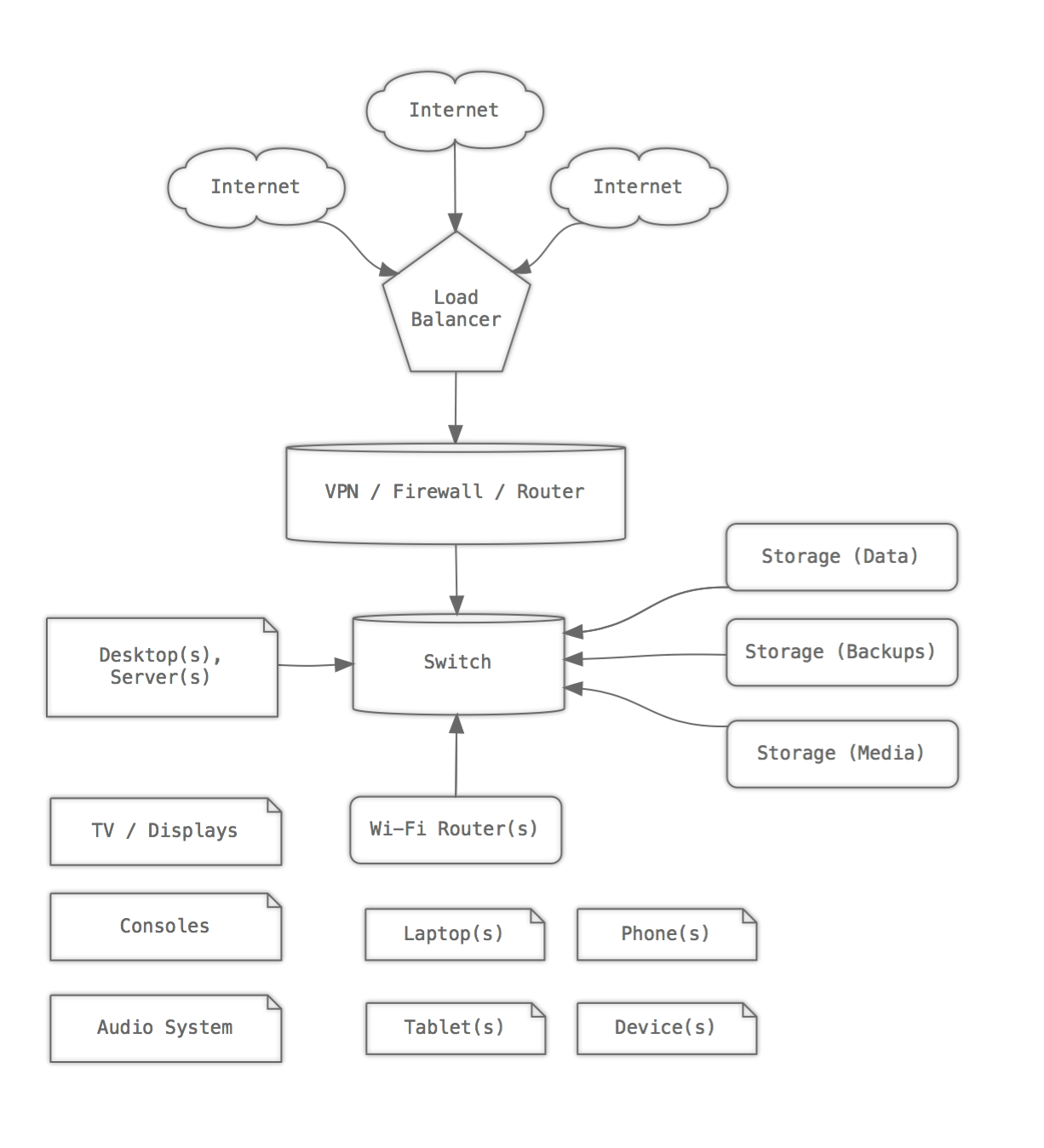
That’s it. You can now have the flexibility, security of a DD-WRT Router and Wireless Network managed by an Apple Router to easily and consistently connect all your devices. All your devices, from phones to laptops to the connected TV, can connect to the Internet encapsulated via a VPN. I’m still experimenting and will continue to play with my setup. The current setup has been running for a year or so, without any issues.
-
The AirPort Extreme is a residential gateway combining the functions of a router, network switch, wireless access point and NAS as well as varied other functions, and one of Apple’s former AirPort products. ↩
-
The AirPort Express is a Wi-Fi base station product from Apple Inc., part of the AirPort product line. While more compact and in some ways simpler than another Apple Wi-Fi base station, the AirPort Extreme, the Express offers audio output capability the Extreme lacks. The AirPort Express was the first AirPlay device to receive streamed audio from a computer running iTunes on the local network. ↩
-
The AirPort Time Capsule is a wireless router which was sold by Apple Inc., featuring network-attached storage (NAS) and a residential gateway router, and is one of Apple’s AirPort products. They are, essentially, versions of the AirPort Extreme with an internal hard drive. Apple describes it as a “Backup Appliance”, designed to work in tandem with the Time Machine backup software utility introduced in MacOS X 10.5. ↩